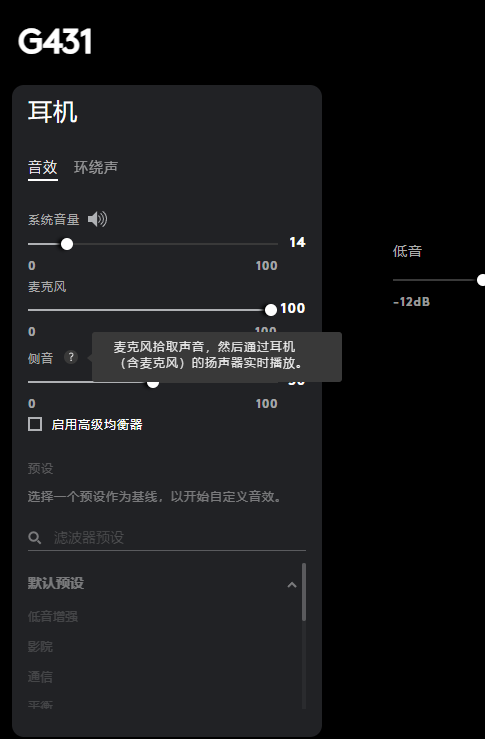Picking up where we left off, I discovered that GitHub had an update, which was a little exciting. The customer service team said the issue with the driver not loading properly was resolved. However, after going through all of this – reinstalling and uninstalling – it still wasn’t working correctly.
Background
Continuing to contact customer service to inquire about a resolution, I was informed that an engineer could provide remote assistance. However, the engineer’s working hours coincided exactly with my own, leaving me with no option but to abandon the effort. Reviewing the documentation from the previous troubleshooting issue, I decided to attempt a manual driver installation.
Obtaining Driver Installation Packages
Logitech does not provide separate driver installation packages for devices. How can I obtain the driver files?
In conjunction with the system image package left over from the previous system reinstallation, we can reinstall the system once in a local virtual machine, and then deploy a clean copy of Ghub in the pure system, inserting the headset device into the virtual machine to find the driver path and copy it out.
Relevant paths:
- C:\ProgramData\LGHUB
- C:\Windows\System32\DriverStore\FileRepository\logi_audio.inf_amd64_010b035044e24be4
Device Manager
The focus is on how to find the second path – let’s first briefly outline how to manually manage driver files in a Windows 11 system. This content is identified using the method of controlling variables by repeatedly plugging and unplugging devices, analyzing device information within Device Manager inside a virtual machine, and identifying three drivers that need to be handled for headphones. Two of these drivers are system-provided, while one is provided by Logitech.
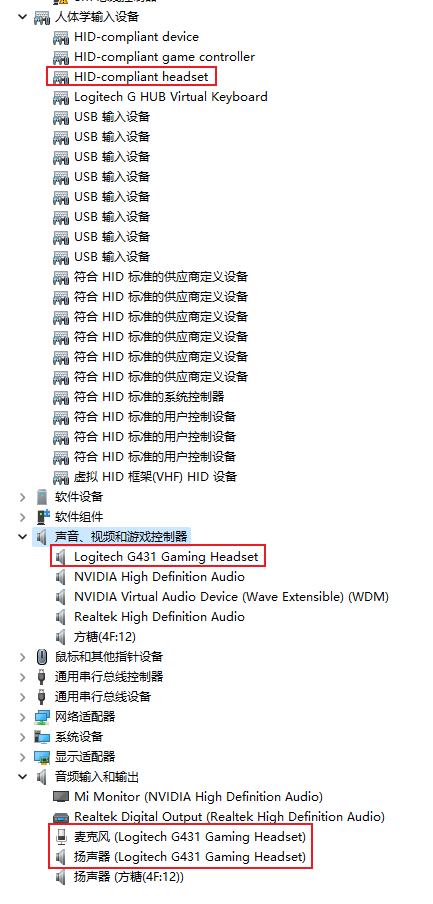
In the second driver shown in the image, it’s provided by Logitech. Let’s analyze the current driver program for the device and then search all driver paths within the virtual machine. Of course, you first need to find files starting with “logi,” then compare the files, which will help you pinpoint the driver folder. Copying the entire folder gives you the driver installation package.
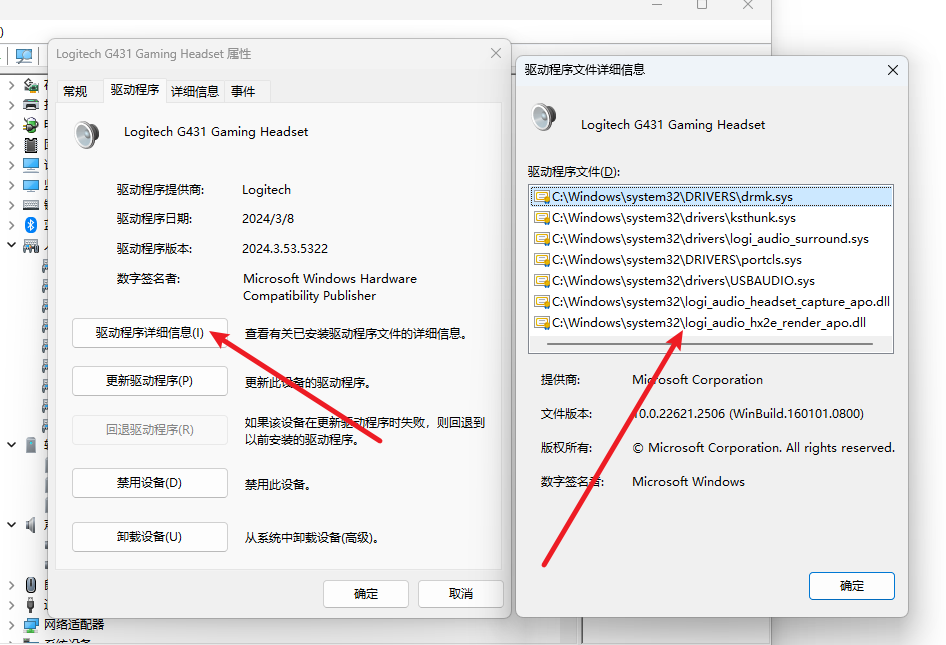
Installing the Driver
In the device manager interface, click: Update driver, then click: Browse my computer to find drivers, and you’ll arrive at the following interface:
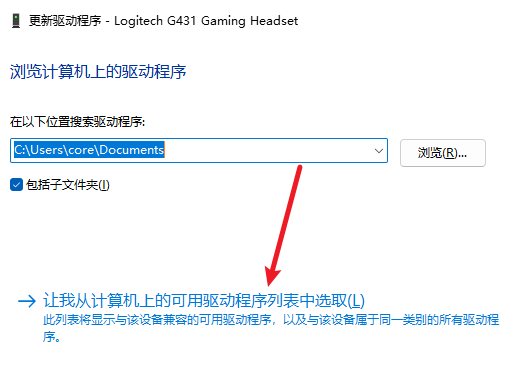
Of course, when you open it, you’ll only see one driver – the standard USB driver. Select “Install from disk” and the path is the folder we copied earlier. After installation, you’ll be able to add Logitech-specific drivers in the dropdown list. Switch the device driver to the newly installed driver.
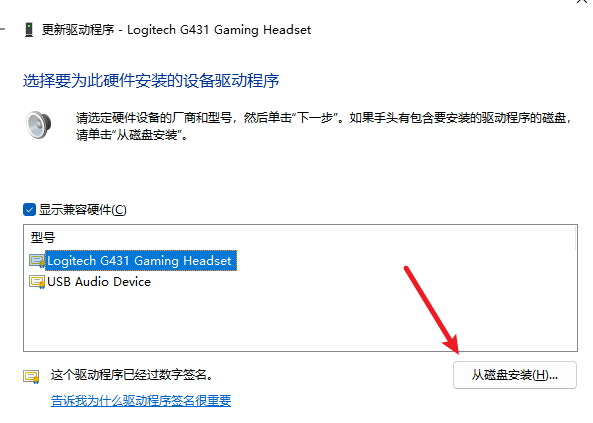
Human Anatomy Device-Driven
These driver files are provided by the system. You only need to check if there is an exclamation mark preceding the device driver name. If there is, enter the Driver Selection interface, randomly switch to a different type of driver, and then revert it back to restore normal operation.
Completed
The microphone volume on the headphones has been restored to normal, and the familiar in-ear functionality has returned.