Yesterday after finishing work, I followed the usual routine of booting up my desktop computer. The system started normally but couldn’t load the wireless network card. I thought it might be loose, so I disassembled the computer and reinstalled the wireless network card. That’s when things went really wrong – the system simply wouldn’t start, and the bootloader failed.
It had been a long time since I’d messed around with a desktop computer, and I was a little unfamiliar with partitioning and booting. Using DisGenius, I repartitioned a blank partition (usually partitioned to the beginning of the disk) and allocated it as an ESP partition (defaulting to 300M). I then entered PE system to rebuild the boot, and relevant information could be found online.
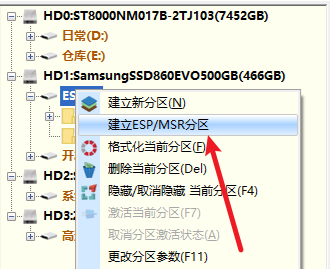
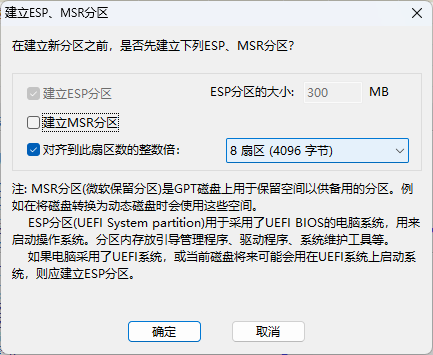
In the world of computer storage, the ESP partition, GPT partition table, and Windows operating system are closely linked, each playing a unique and crucial role in supporting the stable operation and efficient management of the system. However, before delving into them, we must mention “前辈” – MBR partition table format, which reflects with later technologies, highlighting the evolution of technology. Today, let’s delve into their internal connection and subtleties.
I. MBR Partition Table – The “Foundation” of Traditional Hard Disk Partitioning
MBR, which stands for Master Boot Record, has existed since the early days of personal computers and has dominated the hard disk partitioning landscape for decades.
1. Basic Architecture
It is located in the first sector of the hard disk, which is sector 0, occupying 512 bytes of space. These 512 bytes are primarily divided into three parts: firstly, the boot program code, responsible for loading the operating system’s boot loader during computer startup, typically 446 bytes; secondly, the disk partition table, occupying 64 bytes, which can define up to 4 main partitions, with each partition describing 16 bytes of information, recording the starting head, sector, and cylinder of the partition, as well as key parameters such as partition type and size; and finally, the last 2 bytes are the MBR end marker “55 AA”, used to identify this sector as a valid MBR.
2. Historical Achievements and Limitations
In the early days, MBR partition tables fully met the storage needs of relatively simple personal computers. It allowed operating systems to seamlessly recognize hard disk partitions, enabling orderly data storage and retrieval. However, as times evolved, its limitations became increasingly apparent. Firstly, limited by a 64-byte partition table space, it could only define a maximum of 4 primary partitions; creating more partitions required the use of extended partitions and logical partitions – methods that were somewhat complex and added to the difficulty of disk management. Secondly, its maximum support was only 2TB of hard drives, which seemed inadequate in the face of today’s large-capacity drives routinely measuring several TB or even tens of TB. This became a bottleneck hindering further development of storage technology.
II. ESP Partition – The System’s “Invisible Boot Key”
ESP, which stands for EFI System Partition, is a special partition required by computers based on the UEFI (Unified Extensible Firmware Interface) standard.
1. Functional Features
- Boot Loading: When the computer starts up, UEFI firmware first searches for the ESP partition on the hard drive and reads the boot loader (such as Windows Boot Manager) stored within it, thereby launching the operating system. This is like a precise key that opens the door to system startup; without it, the system would be lost and confused during startup, not knowing where to go.
- Storage Driver: The ESP partition also stores some driver programs necessary for the system boot process, ensuring that hardware devices (such as hard disk controllers, graphics cards, etc.) function normally in the early stages of booting, laying a foundation for the smooth takeover of the operating system.
2. Space Requirements and Formatting
Typically, ESP partition sizes should range from 100MB to 500MB, with an allocation of around 200MB generally sufficient for basic needs. Its file system format must be FAT32, as UEFI firmware can only recognize FAT32 formatting to read boot files, ensuring compatibility and cross-platform support.
Three. GPT Partition Table – The Hard Drive’s “Smart Manager”
GPT (GUID Partition Table), also known as the Globally Unique Identifier Partition Table, is a new partitioning scheme designed to replace the traditional MBR partition table.
1. Advantages Demonstrated
- Large Capacity Support: In today’s era of data explosion, large-capacity hard drives are emerging one after another. GPT partition tables break the MBR’s 2TB capacity limit, theoretically enabling support for up to 9.4ZB (zettabytes – 1ZB = 1024 EB, 1EB = 1024 PB, 1PB = 1024 TB) of ultra-large storage space, providing possibilities for storing massive amounts of data.
- Numerous Partition Numbers: Unlike MBR which can only partition a maximum of 4 primary partitions, GPT allows the creation of up to 128 partitions, giving users and system administrators great flexibility whether it’s partitioning multiple system partitions, data partitions, or reserving partitions for special purposes.
- High Reliability: The GPT partition table employs redundancy backup mechanisms, storing information about the partition table in both the head and tail of the hard drive. When one partition table fails, the system can automatically restore from the other backup, greatly reducing the risk of data loss due to partition table failures, ensuring data security.
2. Structural Analysis
The GPT partition table consists of multiple components, including a protected MBR (maintained as a small portion of the traditional BIOS structure for compatibility with legacy BIOS and not used for actual partition management), a GPT header (storing basic information about the GPT partition table such as partition table version, number of partitions, partition table size, etc.), and a partition entry array (each partition entry details key information such as the starting sector, ending sector, partition type GUID, and unique identifier for each partition). These structures work together to precisely plan and manage disk space.
Four. Windows Operating System – The User’s “Digital Interaction Heaven”
Windows, as the world’s most widely used operating system, builds a friendly bridge between people and computer hardware.
1. Fusion of ESP and GPT Partition Tables
During Windows system installation based on UEFI booting, the installer automatically creates an ESP (Extensible Firmware Interface) partition and deploys boot files to it. Simultaneously, the hard drive is initialized with a GPT (GUID Partition Table) partition scheme, dividing it into system reserved partitions (used for storing critical system files, similar to the system boot file area in traditional BIOS), Windows system partitions (where the core system files are installed), and other user-defined data partitions. The Windows system relies on the GPT partition table to precisely identify each partition, enabling seamless booting through the ESP partition, and ensuring a smooth boot and usage experience.
2. System Management and Optimization Based on
During operation, Windows fully utilizes the advantages of the GPT partition table for disk management. For example, in the Disk Management tool, it can easily identify GPT partitions, allowing users to create, delete, format, and adjust partition sizes – meeting different data storage needs at various stages. Furthermore, processes such as system updates and software installations are closely related to partition layouts. A rational partition plan helps improve system performance and stability, and reduces issues caused by insufficient disk space or partition confusion.
V. Practical Tips: Maintenance and Troubleshooting
Now that you understand their close relationship, daily maintenance and troubleshooting have a clear path to follow.
1. Disk Space Management
Regularly check ESP partition space to avoid running out of space due to installing too many startup-related software, which can affect system boot. For data partitions under GPT partitions, plan storage appropriately, promptly clean up unnecessary files, and prevent a single partition from filling up to impact system operation.
2. Troubleshooting Startup Failures
If you encounter a system that cannot start, first check if the ESP (Extensible Partition Table) partition is damaged or files are missing. You can use the startup repair tool built into the UEFI firmware, or enter the Windows recovery environment using an installation media to rebuild the boot files of the ESP partition. If you suspect a GPT (GUID Partition Table) partition table failure, use a professional disk utility (such as DiskGenius) to check the integrity of the partition table and attempt to repair it by restoring backup partition information.
The ESP partition, GPT partition table, and Windows operating system are like a precise team working together, each playing its own role to create a stable and efficient computer usage environment for us. Understanding them deeply not only helps us handle system installation and maintenance with confidence, but also allows us to understand the underlying logic of computer operation and explore the digital world. At the same time, reflecting on the rise and fall of the MBR (Master Boot Record) partition table reminds us of the power of technological progress, which has driven storage technology to continuously advance to meet the growing data storage needs.