“I’d gotten used to using zsh on Linux, and when I was writing a blog post the other day, I suddenly realized that PowerShell 7 also supports persistent command-line prediction views, so I tried it out. It turned out to be pretty useful after all.”
e>“I don’t know what I did to enable this feature, but it just appeared—that’s all.”
PowerShell 7: A Powerful Tool Across Platforms
Cross-Platform Features
PowerShell 7 breaks down platform limitations, allowing you to perform enterprise-level server management on Windows systems, system administration in Linux environments, or daily development tasks on macOS – all with a unified PowerShell 7 tool. This significantly increases productivity and reduces the learning curve and operational complexity associated with platform differences.
Powerful Features
It possesses powerful scripting capabilities, supporting object-oriented programming, functions, modules, and other advanced programming features. Through PowerShell 7, users can easily operate the file system, create, delete, copy, move, and perform other operations on files and folders; it can access and modify the registry to deeply adjust system configurations; it can manage processes and services to effectively monitor and control the system’s running status. Furthermore, PowerShell 7 can interact with various Windows and non-Windows technologies, such as user and permission management in Active Directory and resource allocation and management on the Azure cloud platform.
Open Source Ecosystem
PowerShell 7 is open source, a feature that allows developers and enthusiasts worldwide to actively participate in its development and improvement. A large number of open-source modules and tools are constantly emerging, enriching the functionality and application scenarios of PowerShell 7. Users can find suitable modules within the open-source community to extend the capabilities of PowerShell 7 or contribute their own code to drive the overall development of the community.
Compatibility and Stability
PowerShell 7 maintains compatibility with older versions of PowerShell while introducing many new features and improvements. These enhancements not only improve performance but also increase stability, allowing users to complete various tasks more smoothly and reducing disruptions caused by software failures.
Enable Command-Line Prediction View
Within the many useful features of PowerShell 7, the Set-PSReadLineOption -PredictionViewStyle ListView command is a practical tool that enhances the user’s command-line input experience.
While the command itself isn’t necessary to achieve auto-completion, it only provides in-line completion; once enabled, it allows for prediction view, displaying all possible completion options in a list format. Users can then select the desired option using the up and down arrow keys, thereby improving the accuracy and efficiency of command input.
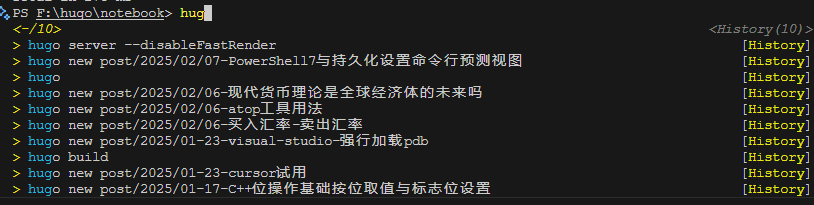
Methods to Make Commands Persistent
To ensure that the Set-PSReadLineOption -PredictionViewStyle ListView command takes effect every time PowerShell starts, we can add it to PowerShell’s profile. A PowerShell profile is a special script that automatically executes its commands when PowerShell launches.
Determine Configuration File Path
In PowerShell, we can use the $PROFILE variable to view the path of the configuration file. If the file does not exist under that path, users can manually create one.
echo $PROFILE
Open Configuration File
Use a text editor, such as the powerful Notepad++ or the lightweight Visual Studio Code, to open the file corresponding to the configuration file path obtained through the $PROFILE variable.
Add Command
In the opened configuration file, add the command Set-PSReadLineOption -PredictionViewStyle ListView. Ensure that the command is written accurately to guarantee that the configuration file takes effect correctly when executed.
Save Configuration
After adding the command, save the configuration file and close the text editor. At this point, the configuration file contains the commands we want to execute every time PowerShell starts.
Verification Settings
Close the current PowerShell window and restart PowerShell. In the newly launched PowerShell, when entering commands, the command-line input prediction view style should already be displayed in list view according to our settings, indicating that our settings have been successfully applied.
Through these steps, we not only gained a deeper understanding of the powerful features and characteristics of PowerShell 7 but also learned how to use the command-line input prediction view style to enhance the user experience, and how to make these settings persistent. We hope this knowledge can help you operate PowerShell 7 more confidently and efficiently complete various system management and automation tasks.